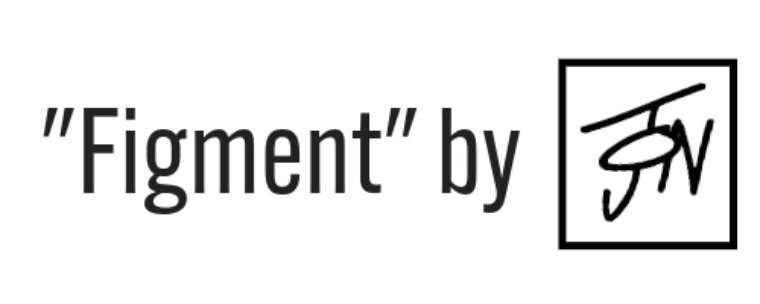eBay sellers often need help editing listing variations using the eBay mobile app. One of the most significant challenges is that the app currently needs to offer the functionality to edit or add variations on mobile devices. This limitation poses a considerable obstacle for sellers who rely on the convenience and flexibility of managing their listings on the go. Without the ability to modify or add variations through the app, sellers have to switch to a desktop or laptop, disrupting their workflow and causing inefficiencies. This limitation not only hampers productivity but also creates a sense of inconvenience and dissatisfaction for sellers looking for a seamless and efficient selling experience.
There's no need to be tethered to your desktop when managing your eBay listings! Editing variations on a mobile device is not only possible, but it's also incredibly convenient. Here are the steps to edit and add eBay variations to your mobile device.
Step 1: Close the eBay App. You can not edit variations in the mobile app; these changes will need to be made on your mobile device's web browser. One thing to keep in mind is that if you have the eBay app installed on your mobile device, certain actions in the web browser will trigger the app to open and then close the options to edit and add variations.
It is essential to "click where I click" to avoid triggering the app to open.
Step 2: Log into ebay on your mobile browser.
Step 3: Click on "Selling" along the Top.

Step 4: Click "Active" to bring up all the active listings. Scroll to find the item on which you wish to edit the variations.

You can use the "Sort" or the sorting buttons along the top without triggering the app to open. Once you find the item,
Please do Not Click on its name or title, as this will trigger the app to open.

Step 5 Click on the three dots - then click "Revise."

If you have done everything right so far, you should still be in the browser, not the app.
Step 6: Scroll down to variations and click on The Pencil.

Step 7: Edit the variations as usual.
One benefit of editing the variations in this manner is that you can trigger your camera app and insert photos directly into the variation. This option is not available in the app or on the desktop when you are working with variations. This is a convenient way to add new variations with images, prices, and quantities.
It is essential to save your variations periodically and revise the listing.

Remember, if you do not "Revise" the listing, none of the changes made in variations will be saved.